 How to get a license
How to get a license for free!
More →
 Crypto exchange
Crypto exchange 
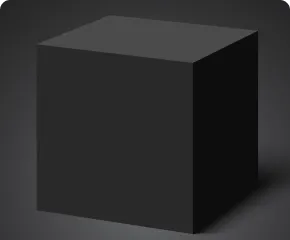
 Version: 24.121
Version: 24.121
 Updated: 13.12.2024
Updated: 13.12.2024
 Added: 22.08.2017
Added: 22.08.2017
License: Paid-Free
One-time purchase: 122$85$
Rent: from 30$from 21$
VR Black Box is a powerful trading system built on the principle of following price movements. The trading robot has access to the functions of setting both real and virtual Take Profit and Stop Loss levels. The main objective of the algorithm is to maximize profits and minimize risks.
The VR Black Box system uses a combination of real and virtual stop loss and take profit levels, with the real levels hiding the virtual ones. The development of this strategy began in 2009, and over a period of more than ten years it has undergone many improvements and revisions. The principle of operation is reminiscent of the “Swing” strategy, when a purchase error is compensated by entering a sale. A special feature of the system is the presence of protective mechanisms to prevent getting into high-risk situations.

 Version: 17.100
Version: 17.100
 Updated: 12.08.2015
Updated: 12.08.2015
 Added: 04.08.2015
Added: 04.08.2015
License: Free
One-time purchase: 0$
Rent: from 0$
Designed for closing/deleting all orders in the terminal. It helps to fix profit or loss on the entire trading account.

 Version: 25.030
Version: 25.030
 Updated: 02.03.2025
Updated: 02.03.2025
 Added: 28.10.2022
Added: 28.10.2022
License: Paid-Free
One-time purchase: 189$79$
Rent: from 30$from 15$
The VR Lollipop trading robot is an automated trading strategy designed to operate on trend movements of various financial instruments. Its main goal is the accumulation of profitable positions.
This article describes the step-by-step process of installing products from the Trading-Go Market. If after reading this article you still have questions or encounter difficulties related to installing or further using products from the Market, please contact online chat support. Our experts will be happy to help you. You can also read and find the answer to your question in the large help on the Trading-Go market.
All apps in the Trading-Go marketplace are packaged in .zip ZIP archives ZIP is a file archiving format used to compress and pack one or more files or folders into a single file. ZIP files can be easily transferred or downloaded from the Internet because they take up less space and reduce data transfer time. To access the contents of a ZIP file, you must unzip it using a special archiving program, such as WinRAR, 7-Zip, or a standard Windows archiver.
To install an application, you must unzip it using a special archiving program such as WinRAR, 7-Zip, or a standard Windows archiver.
To install the application in MetaTrader, follow these instructions:
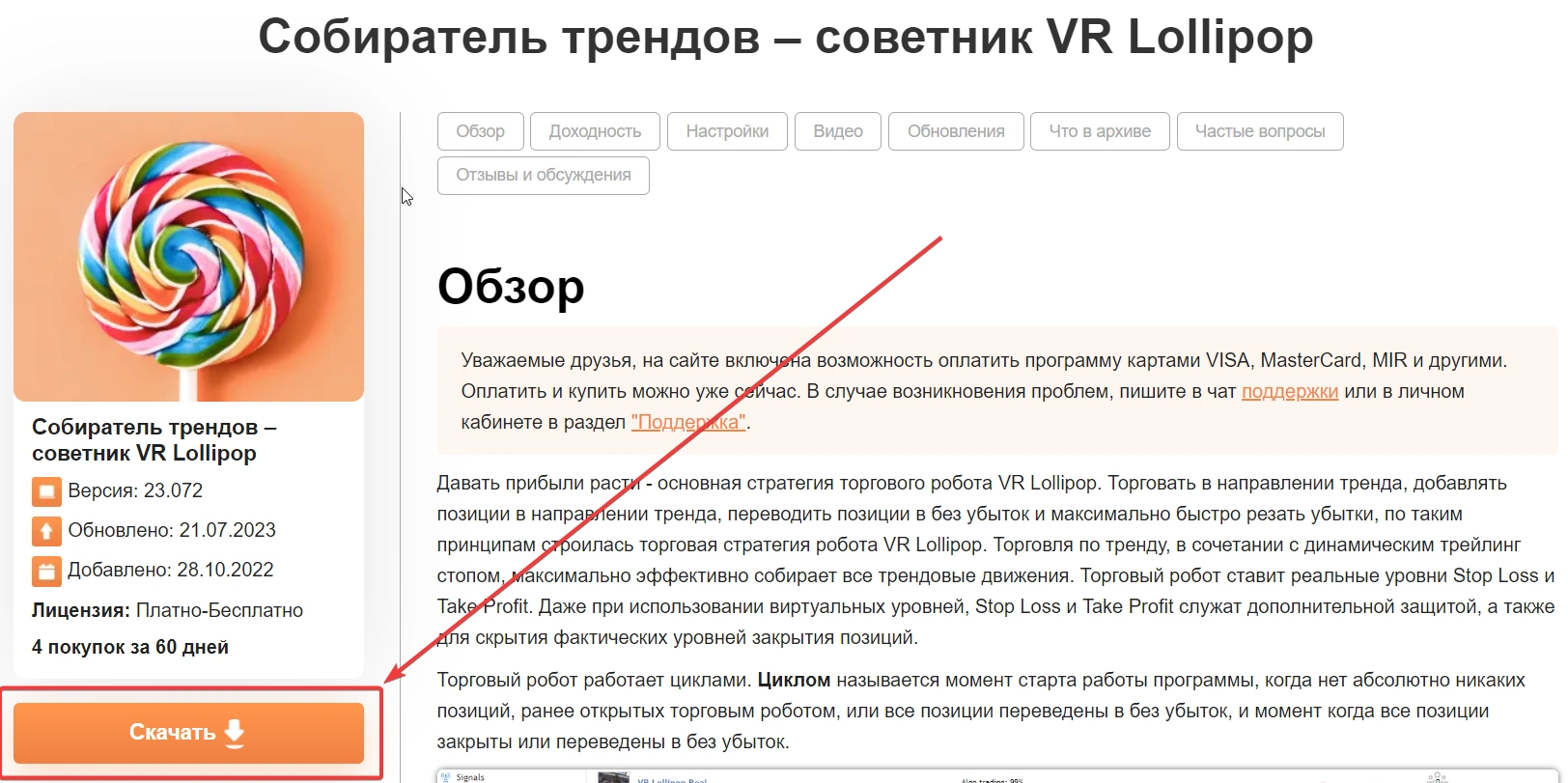
In some situations, depending on your operating system settings, the ex4 or ex5 extensions may simply not be displayed. The operating system simply hides the extensions. There's nothing critical about it.






Make sure you have placed the applications correctly
If you placed a trading robot in the Indicators folder, the robot will not start.

 Even more in the Telegram community
Even more in the Telegram community


 Send us a message
Send us a message 
Comments