 How to get a license
How to get a license for free!
More →
 Crypto exchange
Crypto exchange 

 Version: 17.100
Version: 17.100
 Updated: 12.08.2015
Updated: 12.08.2015
 Added: 04.08.2015
Added: 04.08.2015
License: Free
One-time purchase: 0$
Rent: from 0$
Designed for closing/deleting all orders in the terminal. It helps to fix profit or loss on the entire trading account.
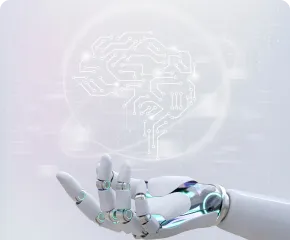
 Version: 25.033
Version: 25.033
 Updated: 06.04.2025
Updated: 06.04.2025
 Added: 27.03.2018
Added: 27.03.2018
License: Paid-Free
One-time purchase: 169$79$
Rent: from 30$from 21$
VR Smart Grid is a smart trading adviser capable of closing a large number of market positions with a small profit. Closing in small parts allows you to quickly and effectively reduce unprofitable positions.

 Version: 16.120
Version: 16.120
 Updated: 13.12.2016
Updated: 13.12.2016
 Added: 10.09.2014
Added: 10.09.2014
License: Free
One-time purchase: 0$
Rent: from 0$
The expert Advisor's interface is intuitive and easy. The EA hides the take Profit, Stop Loss, Breakeven, and Trailing Stop trading levels.
This article describes the step-by-step process of installing products from the Trading-Go Market. If after reading this article you still have questions or encounter difficulties related to installing or further using products from the Market, please contact online chat support. Our experts will be happy to help you. You can also read and find the answer to your question in the large help on the Trading-Go market.
All apps in the Trading-Go marketplace are packaged in .zip ZIP archives ZIP is a file archiving format used to compress and pack one or more files or folders into a single file. ZIP files can be easily transferred or downloaded from the Internet because they take up less space and reduce data transfer time. To access the contents of a ZIP file, you must unzip it using a special archiving program, such as WinRAR, 7-Zip, or a standard Windows archiver.
To install an application, you must unzip it using a special archiving program such as WinRAR, 7-Zip, or a standard Windows archiver.
To install the application in MetaTrader, follow these instructions:
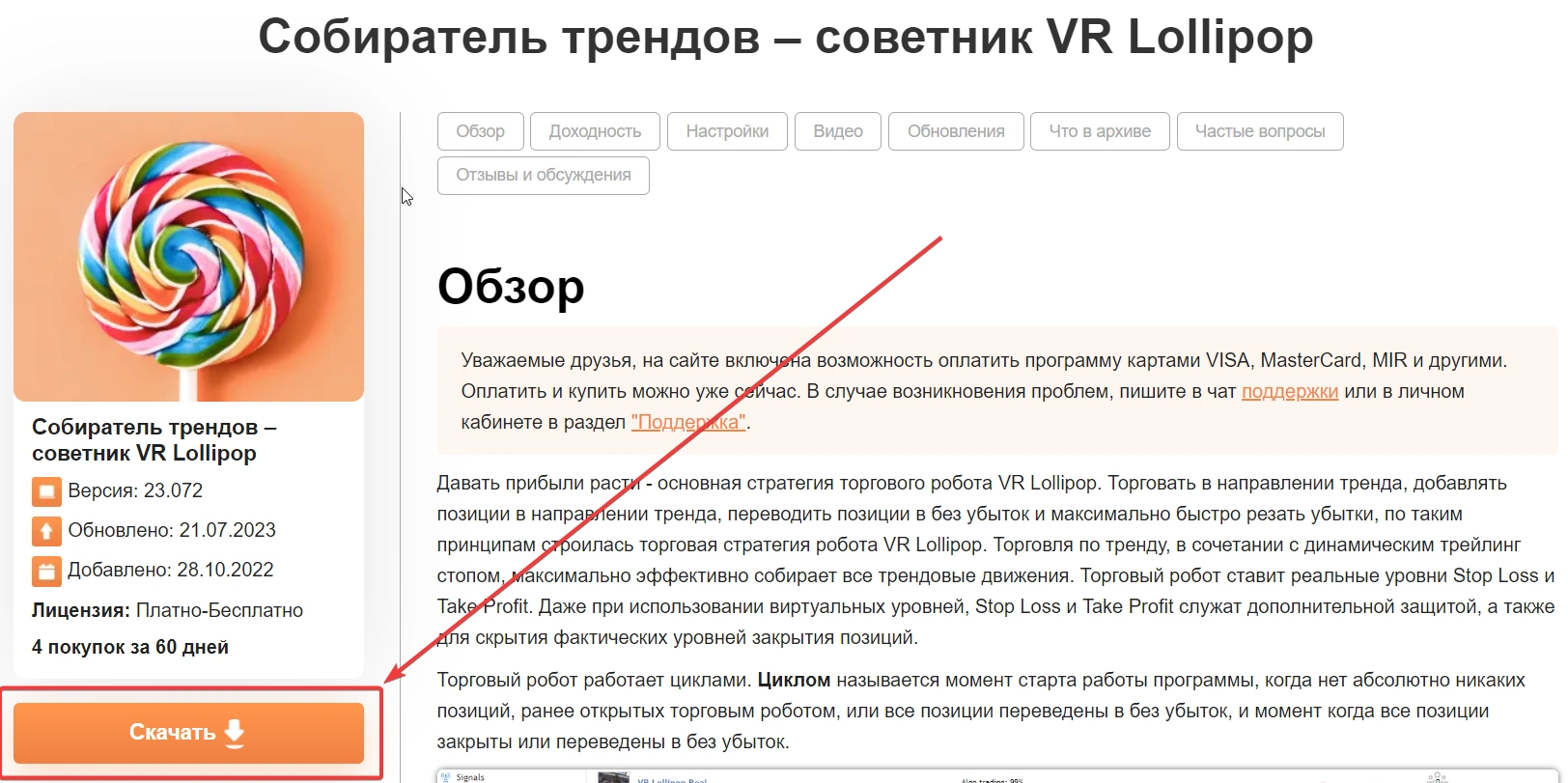
In some situations, depending on your operating system settings, the ex4 or ex5 extensions may simply not be displayed. The operating system simply hides the extensions. There's nothing critical about it.






Make sure you have placed the applications correctly
If you placed a trading robot in the Indicators folder, the robot will not start.

 Even more in the Telegram community
Even more in the Telegram community


 Send us a message
Send us a message 
Comments