 How to get a license
How to get a license for free!
More →
 Crypto exchange
Crypto exchange 

 Version: 17.100
Version: 17.100
 Updated: 12.08.2015
Updated: 12.08.2015
 Added: 04.08.2015
Added: 04.08.2015
License: Free
One-time purchase: 0$
Rent: from 0$
Designed for closing/deleting all orders in the terminal. It helps to fix profit or loss on the entire trading account.
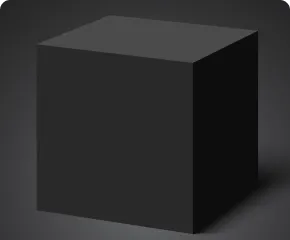
 Version: 24.121
Version: 24.121
 Updated: 13.12.2024
Updated: 13.12.2024
 Added: 22.08.2017
Added: 22.08.2017
License: Paid-Free
One-time purchase: 122$85$
Rent: from 30$from 21$
VR Black Box is a powerful trading system built on the principle of following price movements. The trading robot has access to the functions of setting both real and virtual Take Profit and Stop Loss levels. The main objective of the algorithm is to maximize profits and minimize risks.
The VR Black Box system uses a combination of real and virtual stop loss and take profit levels, with the real levels hiding the virtual ones. The development of this strategy began in 2009, and over a period of more than ten years it has undergone many improvements and revisions. The principle of operation is reminiscent of the “Swing” strategy, when a purchase error is compensated by entering a sale. A special feature of the system is the presence of protective mechanisms to prevent getting into high-risk situations.
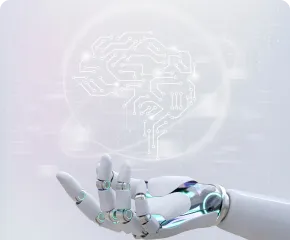
 Version: 25.033
Version: 25.033
 Updated: 06.04.2025
Updated: 06.04.2025
 Added: 27.03.2018
Added: 27.03.2018
License: Paid-Free
One-time purchase: 169$79$
Rent: from 30$from 21$
VR Smart Grid is a smart trading adviser capable of closing a large number of market positions with a small profit. Closing in small parts allows you to quickly and effectively reduce unprofitable positions.
This article describes step by step the process of installing products from the Mql5 Market. If after reading this article you still have questions or encounter difficulties related to installing or further using products from the Market, please contact online chat support. Our experts will be happy to help you.
Regardless of which terminal you use (MetaTrader 4 or MetaTrader 5), the process of installing or updating the application begins with authorization in the terminal. Specify your account details in the mql5.com market, in the MetaTrader terminal. To do this, click on the icon in the top right corner of the terminal.
You need to specify your login in the first field and your account password in the second field. Authorization in the services allows you to receive text messages about updates for the programs that you have purchased.
The largest number of problems and errors for users of MetaTrader terminals is due to the fact that users irresponsibly store credentials from the mql5.com market and re-create them. All purchased applications are linked to an account. You cannot download or update the application using a different account.
After successful authorization in mql5.com services, you can go to install or update applications.
Click on «My purchases» in the «Market» menu.
For all changes to take effect, the application must be reinstalled on the chart after the update.
The MetaTrader 4 terminal is considered as an outdated version and is no longer updated by developers. The process of purchases access is different from the process in the MetaTrader 5 terminal.
Launch the MetaTrader 4 terminal where you want to install or update the application.
The «Round Arrow» – will update the list of all applications. You need to click clearly on the arrow.
For all changes to take effect, the application must be reinstalled on the chart after the update.


You encountered a problem while installing a product from the mql5 market. here are a few ways to solve the problem and recommendations:
Questions left: Support online chat

 Even more in the Telegram community
Even more in the Telegram community


 Send us a message
Send us a message 
Comments