 How to get a license
How to get a license for free!
More →
 Crypto exchange
Crypto exchange 

 Version: 16.120
Version: 16.120
 Updated: 13.12.2016
Updated: 13.12.2016
 Added: 10.09.2014
Added: 10.09.2014
License: Free
One-time purchase: 0$
Rent: from 0$
The expert Advisor's interface is intuitive and easy. The EA hides the take Profit, Stop Loss, Breakeven, and Trailing Stop trading levels.
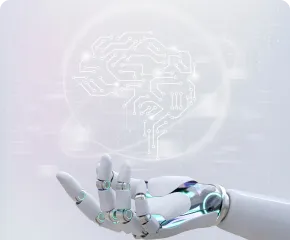
 Version: 25.033
Version: 25.033
 Updated: 06.04.2025
Updated: 06.04.2025
 Added: 27.03.2018
Added: 27.03.2018
License: Paid-Free
One-time purchase: 169$79$
Rent: from 30$from 21$
VR Smart Grid is a smart trading adviser capable of closing a large number of market positions with a small profit. Closing in small parts allows you to quickly and effectively reduce unprofitable positions.

 Version: 25.030
Version: 25.030
 Updated: 02.03.2025
Updated: 02.03.2025
 Added: 28.10.2022
Added: 28.10.2022
License: Paid-Free
One-time purchase: 189$79$
Rent: from 30$from 15$
The VR Lollipop trading robot is an automated trading strategy designed to operate on trend movements of various financial instruments. Its main goal is the accumulation of profitable positions.
This article describes step by step the process of installing products from the Mql5 Market. If after reading this article you still have questions or encounter difficulties related to installing or further using products from the Market, please contact online chat support. Our experts will be happy to help you.
Regardless of which terminal you use (MetaTrader 4 or MetaTrader 5), the process of installing or updating the application begins with authorization in the terminal. Specify your account details in the mql5.com market, in the MetaTrader terminal. To do this, click on the icon in the top right corner of the terminal.
You need to specify your login in the first field and your account password in the second field. Authorization in the services allows you to receive text messages about updates for the programs that you have purchased.
The largest number of problems and errors for users of MetaTrader terminals is due to the fact that users irresponsibly store credentials from the mql5.com market and re-create them. All purchased applications are linked to an account. You cannot download or update the application using a different account.
After successful authorization in mql5.com services, you can go to install or update applications.
Click on «My purchases» in the «Market» menu.
For all changes to take effect, the application must be reinstalled on the chart after the update.
The MetaTrader 4 terminal is considered as an outdated version and is no longer updated by developers. The process of purchases access is different from the process in the MetaTrader 5 terminal.
Launch the MetaTrader 4 terminal where you want to install or update the application.
The «Round Arrow» – will update the list of all applications. You need to click clearly on the arrow.
For all changes to take effect, the application must be reinstalled on the chart after the update.


You encountered a problem while installing a product from the mql5 market. here are a few ways to solve the problem and recommendations:
Questions left: Support online chat

 Even more in the Telegram community
Even more in the Telegram community


 Send us a message
Send us a message 
Comments