
Content:
 How to get a license
How to get a license for free!
More →
 Crypto exchange
Crypto exchange 

 Version: 22.040
Version: 22.040
 Updated: 11.04.2022
Updated: 11.04.2022
 Added: 30.08.2017
Added: 30.08.2017
License: Paid-Free
One-time purchase: 122$69$
Rent: from 30$from 21$
The program trades according to a unique logic, the task of which is not just to fix the profit, but also to use the accumulated profit as a safety cushion, which significantly reduces the drawdown on the balance.

 Version: 17.100
Version: 17.100
 Updated: 12.08.2015
Updated: 12.08.2015
 Added: 04.08.2015
Added: 04.08.2015
License: Free
One-time purchase: 0$
Rent: from 0$
Designed for closing/deleting all orders in the terminal. It helps to fix profit or loss on the entire trading account.
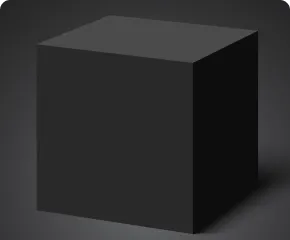
 Version: 24.121
Version: 24.121
 Updated: 13.12.2024
Updated: 13.12.2024
 Added: 22.08.2017
Added: 22.08.2017
License: Paid-Free
One-time purchase: 122$85$
Rent: from 30$from 21$
VR Black Box is a powerful trading system built on the principle of following price movements. The trading robot has access to the functions of setting both real and virtual Take Profit and Stop Loss levels. The main objective of the algorithm is to maximize profits and minimize risks.
The VR Black Box system uses a combination of real and virtual stop loss and take profit levels, with the real levels hiding the virtual ones. The development of this strategy began in 2009, and over a period of more than ten years it has undergone many improvements and revisions. The principle of operation is reminiscent of the “Swing” strategy, when a purchase error is compensated by entering a sale. A special feature of the system is the presence of protective mechanisms to prevent getting into high-risk situations.
VPS (virtual private server) or VDS (virtual dedicated server) is a type of server that provides its clients with full access via a remote Internet connection. This means that the user receives administrator rights and can manage the operating system, install their applications, configure files, and much more. VPS works similarly to a trader's home computer. VPS servers are located in large data centers and work, under the supervision of professional administrators, without stopping.
Virtual Private Server (VPS – Virtual Private Server) is an effective solution for active online exchange trading. It provides the ability to deploy a ready-to-use server for stock trading in a short time. After this, users have access to a cloud-based trading platform, which operates around the clock and is accessible from any device connected to the Internet. Users can host various trading terminals (for example, QUIK, MetaTrader, Transaq and others), as well as use a variety of exchange instruments.
Mobile online trading becomes possible without the need to install additional trading applications on a smartphone or tablet thanks to the use of a virtual server.
VPS servers provide traders with the opportunity to organize continuous operation of trading robots or even a whole fleet of such robots. The power of a particular VPS server determines the number of trading terminals that can be deployed. One such server allows you to launch dozens of trading robots simultaneously. This significantly increases trading efficiency and allows the trader to quickly respond to market changes.
Traders often resort to using VPS servers to run several trading terminals simultaneously. Each of these terminals is capable of supporting the operation ofmore than one trading robot. This feature allows traders to test dozens of different trading strategies in conditions that are as close to reality as possible. This approach gives the most accurate picture of the operation of automated trading systems. Monitoring the operation of a trading robot on a VPS server helps a trader evaluate the effectiveness of its work in real market conditions.
One of the most common ideas among beginner traders is to organize a server at home. Traders purchase equipment or use an old computer. Trading software is installed on this computer and the Internet is connected.
Unfortunately, there are advantages to this approach. The trader’s virtual server is subject to risks associated with the quality of power supply and the stability of the Internet connection. In addition, home computer equipment is not designed to operate 24/7. You should also note about the constant noise from a desktop computer. Remote connection from work or another location requires additional costs for purchasing “white” IP addresses, which may be more expensive than renting a vps server.
If you are not an expert in unix systems, then you should not order VPS servers with operating systems Linux, Ubuntu, Debian and others. For easy and familiar work, order servers only on Windows systems.
VPS servers are not designed to run testing and optimization of trading robots, as this can lead to increased load on the equipment beyond the allocated resources. In most cases, the VPS server will simply shut down and you will lose access to it. In addition, administrators control the load on VPS servers, and if it exceeds the permissible level, the VPS server can be blocked. VPS servers are designed for normal operation of trading terminals.
On VPS servers intended for trading, it is not recommended to run third-party applications, including programs for sending email messages. If the administrators discover that you are engaged in spamming or any other illegal activity, your VPS server will be permanently blocked and your account will be completely blocked.
System requirements for the MetaTrader terminal are limited to the system requirements of the operating system. In other words, MetaTrader terminals do not require anything special.
When ordering a VPS server, pay attention to the following points:
Operating systems of the Windows family have their own system requirements; when ordering a server, the operating system installed on this server will also consume the resource you ordered, and accordingly there will be fewer resources left for the operation of the MetaTrader terminal.
Remember that when using MetaTrader trading terminals, if you access the history of a financial instrument, more memory on your hard drive may be required.
Metatrader developers designed the terminals so that they can operate with minimal resources. One trading robot will require only 380 MHz processor clock speed. By ordering a VPS with a capacity of 2 GHz and 8 GB. RAM, the user can work on 5 MetaTrader terminals.
There are a large number of simple and reliable ways to connect to VPS servers, let’s look at the two most popular:
Windows RDP client is included in every Windows operating system by default, connecting via it should not cause any difficulties, just follow the instructions below:
In the search field on your computer, enter the text "Remote Desktop Connection", the computer will show the application to connect:
You need to open the connection settings and configure the connection as follows:
After clicking the connect button, you may receive a warning about authenticating the remote computer.
The next step is to save the data to the operating system.
The next time you connect to the VPS server, you will not need to enter and enter all this data; everything will be saved in the operating system.
The operating system will save all data in its memory.
If everything is configured correctly, the remote desktop of your VPS server will open to you.
The mRemote application is a free client for connecting to a remote desktop. It can be easily found on the Internet under the name "mRemote". A special feature of the application is that it can store the settings of several VPS servers and allows you to quickly switch between servers. It is also worth noting the ease of working with server settings.
There are often situations when a trader needs to work on a VPS server with several terminals. Multi-terminal testing on training accounts helps to most accurately evaluate the performance of trading robots in a mode as close to real as possible. In this regard, there is a lot of monotonous work on posting files of trading robots, indicators, and settings.
Another situation could be a large number of running terminals and confusion about which terminal is running what. All terminals have the same shortcuts by default.
Below are ways to synchronize data between all terminals and how to separate terminals using icons for shortcuts.
For synchronization you will need the FreeFileSync application; its free functionality will be sufficient for the needs of synchronizing several terminals. You can find the application by its name "FreeFileSync". To synchronize, you need to select one terminal, let's call it “main” and the terminals with which the “main” terminal will be synchronized. All files in the "Main" will be copied to other terminals.
After clicking the synchronize button, FreeFileSync synchronizes directories in all terminals connected to synchronization. In mirror mode, the directories will be absolutely identical, this means that if you manually added a file to one of the terminals, then after synchronization the file will be deleted, and the directory will contain only files that were in the directory of the “main” terminal.
To differentiate terminals, you can assign your own icons to terminal shortcuts. Icons must be strictly square in shape and have an extension (.ico). The most convenient way would be to put the icons in the form of numbers, as shown in the screenshots above. You can download the pictures from the link.
To change the shortcut icon, open the shortcut properties
It is possible that the image in the taskbar will not change immediately. To immediately change the shortcuts in the bottom panel of running terminals, you just need to restart the terminal.
In most cases, hosting companies that deal with VPS servers for trading immediately create a “Startup” folder on the remote desktop by default. To ensure that all terminals start in the event of an emergency restart of the VPS server, you should copy their shortcuts to this folder.
Despite the fact that professional administrators monitor the stable operation of VPS servers, there are situations when a software failure occurs. To prevent the trading terminals from stopping, you should add shortcuts to the startup folder.
To transfer files to a VPS server, you can use the option of connecting a disk from your computer to a remote desktop and dropping the necessary files onto it, and then copying the files to the desired directories on the remote desktop. Remember that the file transfer will take place over the Internet and this may take time, so avoid transferring heavy files.
You can also use the usual functions of copying from your computer and pasting on the remote desktop to transfer files in the mRemote application.
The trading industry has generated a huge number of services related to trading and algorithmic trading in financial markets. Thanks to this, a huge number of VPS hostings have appeared that allow you to have one or more remote desktops for a small fee. On our website we have placed several representative offices for VPS server rental. You can choose the one that suits your liking and pocket.
The company MetaQuotes, the developer of the popular MetaTrader terminal on the Forex market, has implemented on the platform the option of direct connection to a VPS server. More information about this service can be found on the company’s website .< /p>
The essence of the MetaQuotes proposal is that the user does not rent a separate server, but connects his account to a terminal running in the cloud. This implies a number of significant restrictions on the use of the built-in VPS in the Metatrader program:
Setting up the Metatrader terminal can also lead to certain inconveniences. The trader must control the launch of trading robots only based on journal reports. On a rented VPS server, working remotely with Metatrader is no different from using the program on your home PC. Moreover, the trader can control the terminal from a tablet or smartphone in the same way as he would on Windows OS, which cannot be even close to the case when working with the built-in VPS on Metatrader. The last argument in favor of searching for cloud server services on your own is the cost of an account arena with MetaQuotes. Taking into account the restrictions described above, the cost of using one copy of MT4 or MT5 is significantly higher.

 Even more in the Telegram community
Even more in the Telegram community


 Send us a message
Send us a message 
Comments