
Content:
.
 How to get a license
How to get a license for free!
More →
 Crypto exchange
Crypto exchange 

 Version: 16.120
Version: 16.120
 Updated: 13.12.2016
Updated: 13.12.2016
 Added: 10.09.2014
Added: 10.09.2014
License: Free
One-time purchase: 0$
Rent: from 0$
The expert Advisor's interface is intuitive and easy. The EA hides the take Profit, Stop Loss, Breakeven, and Trailing Stop trading levels.
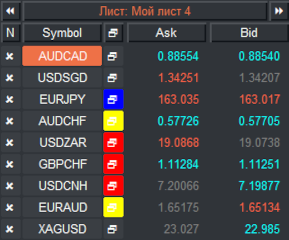
 Version: 24.050
Version: 24.050
 Updated: 02.05.2024
Updated: 02.05.2024
 Added: 01.07.2015
Added: 01.07.2015
License: Paid-Free
One-time purchase: 98$48$
Rent: from 30$from 28$
Financial instruments screener for manual search and selection of the most interesting and liquid financial instruments. Designed for MetaTrader 4 and MetaTrader 5 terminals. The best solution for trading stocks.
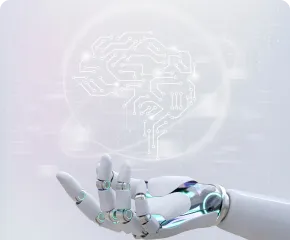
 Version: 25.033
Version: 25.033
 Updated: 06.04.2025
Updated: 06.04.2025
 Added: 27.03.2018
Added: 27.03.2018
License: Paid-Free
One-time purchase: 169$79$
Rent: from 30$from 21$
VR Smart Grid is a smart trading adviser capable of closing a large number of market positions with a small profit. Closing in small parts allows you to quickly and effectively reduce unprofitable positions.
Currently, no one can be surprised by purchasing and renting a program in the Mql5 market; every day the number of sold and rented programs is increasing and more and more affordable programs are appearing. In this manual, we will look step by step at two ways to purchase programs and errors that may arise during the purchase process.
There are only two reliable ways to purchase an advisor, indicator or script in the Mql5 market. The first method is directly from the mql5 website and the second method is directly from the MetaTrader terminal.
We will look at the purchasing process, since it is no different from renting. If you want to rent a program instead of purchasing, choose rent for the period you are interested in.
Before you start purchasing (renting) an advisor, you need to log in to the website https://www. mql5.com/or register if you do not yet have an account in the market.
Step 1. Open the website mql5.com. Click on the “Registration” button in the upper right corner.
Step 2. Create a login (1) and enter your email address (2). The login must be unique, and the email must be working. Confirm registration (3). You can also undergo simplified registration through Google services (4). You will receive registration information by email. It is important that the registration data must be stored so that no one else can access it except you.
The confirmation email arrives almost immediately; if you have not received the email, check your spam folder. The letter will contain your login and password. We strongly recommend that you save this data separately on your computer, since without your login and password you will not be able to use the applications you purchased.
Step 3. There is a search icon at the top right; when you click on it, an input field will open. Log in to your Personal Account on the Mql5.com website using the login (2) and password (3) received in the letter (1) and activate your account (4).
Step 4. In the search field, enter or copy the name of the program you are interested in and press Enter. The search result will be a large amount of information dedicated to the program; to search for a product in the market, click on “Market” in the filter on the left. Please note that the versions for MetaTrader 4 and MetaTrader 5 are different. For MetaTrader 4 there is simply the name of the product, and for MetaTrader 5 there is a prefix MT 5.
Step 5. Go to the program page. To purchase the full version without a time limit, click the "Buy" button (1), and to rent for a while, "Rent" (2).
Step 6. After clicking on the "Buy" or "Rent" button, the purchase process will begin. For payment, a payment module will be provided in which you need to specify card details or e-wallet details. After successful payment, you will be able to download the application to your trading terminal.
Do you have a question that you haven’t found the answer to? Ask it below in the comments, the answer will be sent to you by email.

 Even more in the Telegram community
Even more in the Telegram community


 Send us a message
Send us a message 
Comments