 How to get a license
How to get a license for free!
More →
 Crypto exchange
Crypto exchange 

 Version: 25.030
Version: 25.030
 Updated: 02.03.2025
Updated: 02.03.2025
 Added: 28.10.2022
Added: 28.10.2022
License: Paid-Free
One-time purchase: 189$79$
Rent: from 30$from 15$
The VR Lollipop trading robot is an automated trading strategy designed to operate on trend movements of various financial instruments. Its main goal is the accumulation of profitable positions.

 Version: 25.066
Version: 25.066
 Updated: 21.06.2025
Updated: 21.06.2025
 Added: 17.11.2014
Added: 17.11.2014
License: Shareware
One-time purchase: 0$
Rent: from 0$
VR Trade Panel is a professional solution for trading, which allows you to effectively manage positions using trend lines. Unique functionality allows you to install Stop Loss and Take Profit both at dynamic levels (inclined lines) and fixed values.
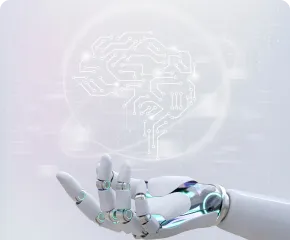
 Version: 25.033
Version: 25.033
 Updated: 06.04.2025
Updated: 06.04.2025
 Added: 27.03.2018
Added: 27.03.2018
License: Paid-Free
One-time purchase: 169$79$
Rent: from 30$from 21$
VR Smart Grid is a smart trading adviser capable of closing a large number of market positions with a small profit. Closing in small parts allows you to quickly and effectively reduce unprofitable positions.
This article walks you through the process of buying products for the Trading-Go Market. If after reading this article you still have questions or experience difficulties related to the purchase or further use of products from the Market, please contact online chat support. Our experts will be happy to help you. You can also read and find the answer to your question in the large help on the Trading-Go market.
To make an app purchase in the TRADING-GO marketplace, you need to login with your username and password, or if you don't already have your account, sign up. Without a personal account, the purchase of the app is not possible. The account contains all the information about purchased trading robots, indicators, scripts, as well as device activation keys.
To register, you will need a working email address (e-mail) and a password.
After submitting the form, an email with a link to confirm registration will be sent to the e-mail address you specified. If you didn't receive the email, be sure to check your spam folder.
Keep your username and password in a safe place, if they are lost, access may be restricted!
Avoid creating more than one account in the Trading-Go market.
After authorization under your credentials, you can make a payment for the desired application. To do this, click on the button of the selected rental or purchase. If you have a promo code, don't forget to apply it.
By purchasing an application in the Trading-Go market, you agree to the terms of "offer"
Payment currency USD. Upon successful payment, a page will open offering to return to your personal account, download the purchased product, and refer to the help. You can check the payment result in your personal account in the section My Purchases.
After payment, device activation keys will appear in your personal account. Instruction how to install application.
Products require Windows 7 64 bit or older.

 Even more in the Telegram community
Even more in the Telegram community


 Send us a message
Send us a message 
Comments