
VR Trade Panel - Professional Trading Panel
 Version: 25.066
Version: 25.066
 Updated: 21.06.2025
Updated: 21.06.2025
 Added: 17.11.2014
Added: 17.11.2014
License: Shareware
9 покупок in 60 days

 How to get a license
How to get a license for free!
More →
 Crypto exchange
Crypto exchange 

 Version: 16.120
Version: 16.120
 Updated: 13.12.2016
Updated: 13.12.2016
 Added: 10.09.2014
Added: 10.09.2014
License: Free
The expert Advisor's interface is intuitive and easy. The EA hides the take Profit, Stop Loss, Breakeven, and Trailing Stop trading levels.

 Version: 17.100
Version: 17.100
 Updated: 12.08.2015
Updated: 12.08.2015
 Added: 04.08.2015
Added: 04.08.2015
License: Free
Designed for closing/deleting all orders in the terminal. It helps to fix profit or loss on the entire trading account.
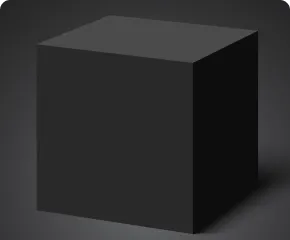
 Version: 24.121
Version: 24.121
 Updated: 13.12.2024
Updated: 13.12.2024
 Added: 22.08.2017
Added: 22.08.2017
License: Paid-Free
VR Black Box is a powerful trading system built on the principle of following price movements. The trading robot has access to the functions of setting both real and virtual Take Profit and Stop Loss levels. The main objective of the algorithm is to maximize profits and minimize risks.
The VR Black Box system uses a combination of real and virtual stop loss and take profit levels, with the real levels hiding the virtual ones. The development of this strategy began in 2009, and over a period of more than ten years it has undergone many improvements and revisions. The principle of operation is reminiscent of the “Swing” strategy, when a purchase error is compensated by entering a sale. A special feature of the system is the presence of protective mechanisms to prevent getting into high-risk situations.
VR Trade panel is a multifunctional trading panel with the ability to work in two modes, virtual and real. With the help of VR Trade Panel, a trader can work on a real account, demo account, and strategy tester. In the strategy tester, the program can be used as a tool for getting trading skills or as a tool for checking manual trading systems on historical data. VR Trade Panel simplifies and speeds up the trader's work in The MetaTrader 4 terminal and has a large set of flexibly configurable parameters.
The program was written to facilitate trading trader. Now the trader can quickly fulfill all the necessary trading actions in one click. The trading panel has additional technical functionality, which you can evaluate by testing the adviser in the work on the demo accounts. Work is constantly being carried out on the adviser, new functions and tools are added.
In virtual mode, orders to close, modify, delete, and open orders are sent from your terminal. Only the order opening price or the pending order setting price is stored on the broker's server. If your MetaTrader 4 terminal is closed or disconnected from the Internet, your orders remain unmonitored, and orders to close or modify them are not executed. It is recommended to switch the trading mode to real mode before closing the terminal, and after modifying all orders to real mode, close the terminal.
Version 25.066 - 21.06.2025
1. An increased space of the element of the name of the financial instrument - now even the longest names are displayed.
2. The logic of changing the color of the button is improved - now it is guaranteed to change the shade when interacting.
3. The problems of increasing and decreasing the volume of position (“lot”) have been eliminated using the mouse wheel for tools with the minimum allowable volume of the transaction equal to unity - the calculation of the size of the position in percent became more precise.
4. The positioning of the interface elements regarding the given angle of the graph is adjusted.
5. The size of the displayed volumes of transactions is slightly increased to increase readability.
6. Implementation of excess information (ticers, prices of OHLC) was implemented, improving the perception of basic information.
7. Translations of all notifications are updated and brought into line with the current design style.
8. Added the possibility of quick switching of the trading period.
9. Now the panel shows the time in GMT format with a manual temporary shift correction function in the program settings.
10. For the convenience of traders, a display of the current spread in the panel is reflected.
11. The platform supports work with brokerage accounts such as Netting and Hedge.
12. The graphic elements of the panel were processed to improve aesthetics and readability.
Version 25.064 - 11.06.2025
The trading panel is completely rewritten for Metatrader 4 and Metatrader 5
Version 16.120 - 22.12.2016
1-A more stringent check of stop losses and take profits has been made
2 - When you delete the program, the stop loss and Take Profit levels are restored and become visible
Version 16.070 - 26.07.2016
Fixed the behavior of the stop loss and take profit buttons.
Version 16.013 - 29.01.2016
Redesigned:
Info panels Account info and Symbol Info, now the panels are made in the style of the trading panel itself and do not stop its work.
Reworked manual entry of the lot in all input fields, now in the case of not correctly typed lot 0.23, the panel itself will correct the lot to the required format 0.23
Added:
Now the user can choose the tools he needs, and disable the ones he doesn't need.
Also, the user can now disable the Limit and Stop order buttons.
Now, when you click on take profit or stop loss, you can see the percentage of profit / loss on the order from the deposit.
Improved:
When installing the panel on a chart with existing orders and stop loss and take profit levels, the panel will pick them up if the medjik number is the same as the orders or is equal to -1. (In previous versions, the panel removed take profits and stop losses)
The trading panel is optimized.

 Even more in the Telegram community
Even more in the Telegram community


 Send us a message
Send us a message 
Comments