
Content:
 How to get a license
How to get a license for free!
More →
 Crypto exchange
Crypto exchange 

 Version: 25.030
Version: 25.030
 Updated: 02.03.2025
Updated: 02.03.2025
 Added: 28.10.2022
Added: 28.10.2022
License: Paid-Free
One-time purchase: 189$79$
Rent: from 30$from 15$
The VR Lollipop trading robot is an automated trading strategy designed to operate on trend movements of various financial instruments. Its main goal is the accumulation of profitable positions.
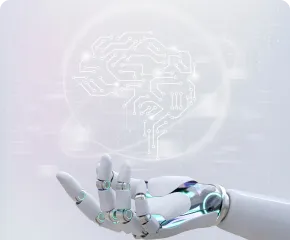
 Version: 25.033
Version: 25.033
 Updated: 06.04.2025
Updated: 06.04.2025
 Added: 27.03.2018
Added: 27.03.2018
License: Paid-Free
One-time purchase: 169$79$
Rent: from 30$from 21$
VR Smart Grid is a smart trading adviser capable of closing a large number of market positions with a small profit. Closing in small parts allows you to quickly and effectively reduce unprofitable positions.
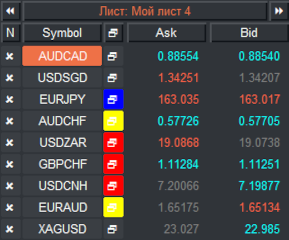
 Version: 24.050
Version: 24.050
 Updated: 02.05.2024
Updated: 02.05.2024
 Added: 01.07.2015
Added: 01.07.2015
License: Paid-Free
One-time purchase: 98$48$
Rent: from 30$from 28$
Financial instruments screener for manual search and selection of the most interesting and liquid financial instruments. Designed for MetaTrader 4 and MetaTrader 5 terminals. The best solution for trading stocks.
Traders who actively use indicators, scripts and advisors in their work inevitably face the question: “How to save settings for installed programs? How not to lose a set of settings? How can I transfer settings to another terminal or to a terminal installed on a VPS server?” The answer to this question is quite simple: MetaTrader terminals have a built-in ability to quickly save and load previously made settings.
The Trader can save the settings of the selected application to a special file with the extension “.set”. To do this, in the program settings you need to click the “Save” button, select a location to save, name the file and click save.
Loading program settings occurs in a similar way, and is not difficult even for a novice trader. By default, saved settings files are saved to the MetaTrader terminal folder named Presets.
Set file is a file containing a set of data or parameters that are used by a program or operating system. Set files can be used to configure software, set settings, or transfer data between different applications.
Set files often have a .set extension and represent are text files in which each line contains a key and a parameter value. An example is a set file for configuring software, where the lines indicate certain parameters (for example, the path to the database or connection ports) and their values.
Set filescan be created and edited in any text editor. They are often used to transfer settings between users or to save software configurations.
Set file is a file containing previously saved settings for advisors, indicators, scripts.
Application settingsfiles are stored wherever the user decides to save them. There is no special catalog for this. This storage method allows the trader to save and load settings files in any directory on his computer.
Now let's analyze the advantages and disadvantages of using a set of files, as well as possible problems that a trader may encounter when using settings files. Currently, there are many programmers capable of creating indicators, advisors, scripts and otherutilities for MetaTrader. Traders using these programs generate a large number of settings files and distribute them on the Internet. Beginners oftenbelieve that a quality set of settings created by an experienced trader is thekey to successor the source of wealth. However, this is not quite true. File setups do contain settings, but they cannot save other critical information.
Storing application input parameters.
There aresignificant disadvantagesthat render all the files hosted on various websites useless. For most indicators, the disadvantages mentioned above are not significant.
Every trader should be aware that a set file is not the key to wealth, it is not a combination of a combination lock leading to wealth. This is just aset of settings. A trader should take into account all of the above disadvantages when using unfamiliar sets of settings.
You can create a good settings file yourself in three ways:
1. Using the optimizer built into the MetaTrader terminal - the optimizer, using computer power, will select the most accurate settings for the advisor. It is important to understand that the optimizer is a computer and it selects settings based on many factors. With this selection, settings are often selected that cannot be used. This could be trading with one order for the entire period or very rare trading over several years.
2. Using the manual method and using a strategy tester and demo accounts - this method is the most accurate and gives the best results, the disadvantage of this method is time. Such work can take months of painstaking work.
3. Using a combined method - this is where the first raw settings are made using the strategy optimizer and then further refined manually on demo accounts.
Example:VR-Smart-Grid-EURUSD-M15-190512-5.set
The most convenient option for naming a set file would be a data set:
If a set file was made in MetaTrader 5 during the optimization process, then such a file will not be suitable for a trading robot for MetaTrader 4. The figure below shows the differences in the configuration of the settings files.
If the set file is made in MetaTrader 5 manually on the chart, then this file may be suitable for an advisor from MetaTrader 4. It is important that the advisors do not have differences in the set of input parameters.
Each of uscomes to the financial marketwith the intention of improving our financial condition. Dear reader, be careful and reasonable. Question everything that seems easy and simple. Do not trust promises of quick and great success, because this does not happen! Only hard daily workwill help you achieve success!

 Even more in the Telegram community
Even more in the Telegram community


 Send us a message
Send us a message 
Comments