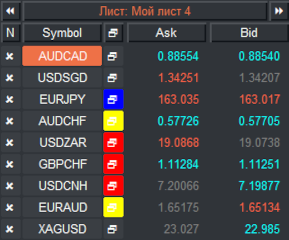
VR Watch list and Linker – Screener for MetaTrader
 Version: 24.050
Version: 24.050
 Updated: 02.05.2024
Updated: 02.05.2024
 Added: 01.07.2015
Added: 01.07.2015
License: Paid-Free
19 покупок in 60 days

 How to get a license
How to get a license for free!
More →
 Crypto exchange
Crypto exchange 

 Version: 25.030
Version: 25.030
 Updated: 02.03.2025
Updated: 02.03.2025
 Added: 28.10.2022
Added: 28.10.2022
License: Paid-Free
The VR Lollipop trading robot is an automated trading strategy designed to operate on trend movements of various financial instruments. Its main goal is the accumulation of profitable positions.

 Version: 16.120
Version: 16.120
 Updated: 13.12.2016
Updated: 13.12.2016
 Added: 10.09.2014
Added: 10.09.2014
License: Free
The expert Advisor's interface is intuitive and easy. The EA hides the take Profit, Stop Loss, Breakeven, and Trailing Stop trading levels.

 Version: 17.100
Version: 17.100
 Updated: 12.08.2015
Updated: 12.08.2015
 Added: 04.08.2015
Added: 04.08.2015
License: Free
Designed for closing/deleting all orders in the terminal. It helps to fix profit or loss on the entire trading account.
VR Watch list and Linker is a screener application for the MetaTrader terminal. Makes it easier to find the most interesting and technical financial instruments. This screener is used by traders for trading on such exchanges as bybit, Moscow Exchange, American Exchange, foreign exchange and cryptocurrencies market, metal market, and is used for trading in prop companies. The selection of financial instruments is carried out manually. The screener connects open charts in the MetaTrader terminal and, when changing a financial instrument, shows the data in each chart separately.
Using a screener helps traders find the most technical financial instruments and exclude trading on instruments with low liquidity and high risk. The screener allows you to easily and quickly create and change sheets with tickers, quickly add and remove tickers in sheets. Save and load trader markups and indicators on all charts. Trade financial instruments directly from the screener. Apply pre-prepared strategies.
VR Watch list and Linker - supports working with hot keys - this allows you to work with the sheet directly from the keyboard, practically without using the mouse. Thanks to this approach, a trader can select a dozen financial instruments for trading during the day.
The screener is designed as an advisor and requires several open charts to work.
Doesn't work in the strategy tester.
VR Watch list and Linker - can be used as a screener for Russian and American stocks, and using the program you can also select other types of financial instruments (Forex, Crypto, CFD, Metalls, etc.).
The screener is written for the simplest and most popular MetaTrader terminal - not only professionals, but also beginners will understand how to use the screener.
Analysis of financial instruments can be carried out either in manual visual mode or semi-automatically, using a built-in special filter-screener. From more than 70,000* available financial instruments, the filter screener will help you select the most suitable ones according to the parameters you specify. More than 40 filters planned.
The screener supports working with hot keys - this allows you to work with the sheet directly from the keyboard. (The functionality of hot keys is constantly expanding).
Automatic saving of all markings, trends, indicators for each financial instrument. The ability to create and apply special “preset” templates based on pre-prepared trading strategies.
* - The number of financial instruments depends on your broker.
VR Watch list and Linker - can be used as a scalping screener, stock screener, bond screener, Russian bond screener, crypto screener, Moscow Exchange stock screener, Russian market stock screener, cryptocurrency screener, bybit cryptocurrency screener, Russian market screener and many other markets .
Hotkeys:
Hot keys work only when the window in which the screener is running is active - the selected window. If another window is selected, the hotkeys do not work.
Do not use the [Backspace] key - it may cause the program to crash.
Basic hotkeys:
Working with templates:
Working with tickers:
Working with sorting:
Working with sheets:
The screener significantly improves trading results, the reason for this is: The trader does not trade “just any” financial instruments, but chooses the most liquid ones.
The method of working with a large number of financial instruments is effective in that a trader can trade the signal of his trading strategy on different instruments every day. A trader does not need to monitor only one or two trading instruments in anticipation of a signal from them. Everyone knows the situation when you wait for a signal for several days, and then miss a good signal only because you were busy at that time or the signal was late at night. Many new traders often trade only one currency pair. While waiting for a signal, the “Blizzard Eye” effect may appear, when a trader sees a signal where there is none. This happens due to long waits and the desire to earn money.
Using a variety of financial instruments, a trader can create and memorize instruments with different current situations. For example, you can create a list of instruments on which a level breakout is being prepared or a technical analysis pattern is completing its formation. Subsequently, such lists can be easily created and monitored using VR Watch list and Linker and the received signals can be traded. The difficulty in finding active instruments is that each instrument requires detailed analysis using indicators on different time periods. This is a huge monotonous work of any successful trader. The VR Watch list and Linker advisor is designed to help traders as much as possible in finding active instruments.
Additions and instructions to help improve a trader’s performance
Colum settings
Indicator settings
Sound settings
Trade settings
Theme settings
View all lessons in one sheet (Russian) Use subtitles in your language;
Version 24.050 - 02.05.2024
Correction:
In some cases, the program might not start.
Version 24.031 - 08.03.2024
Fixed saving templates when closing the terminal
Fixed saving the order of financial instruments when closing the terminal
Version 24.030 - 06.03.2024
Corrected:
The Button button that appears in the screener has been removed.
Fixed saving of templates.
Optimized code for working together with the synchronizer VR Sync Chart
Version 24.021 - 22.02.2024
Made:
Added:
Corrected:
Version 24.020 - 04.02.2024
You can suggest an idea or improvement in the "Feedback and Discussion" section.
For MetaTrader 5
For MetaTrader 4



 Even more in the Telegram community
Even more in the Telegram community


 Send us a message
Send us a message 
Comments