
VR Sync Charts – copy markup
 Version: 24.030
Version: 24.030
 Updated: 06.03.2024
Updated: 06.03.2024
 Added: 11.05.2019
Added: 11.05.2019
License: Paid-Free
3 purchases in 60 days

 How to get a license
How to get a license for free!
More →
 Crypto exchange
Crypto exchange 

 Version: 23.090
Version: 23.090
 Updated: 09.09.2023
Updated: 09.09.2023
 Added: 15.10.2017
Added: 15.10.2017
License: Paid-Free
VR Cub is an indicator for getting high-quality entry points. The indicator was developed to facilitate mathematical calculations and simplify the search for entry points into a position.
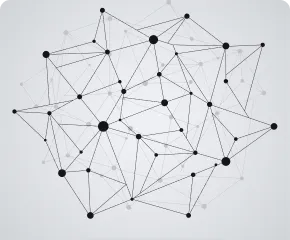
 Version: 23.020
Version: 23.020
 Updated: 13.02.2023
Updated: 13.02.2023
 Added: 18.03.2021
Added: 18.03.2021
License: Paid-Free
Pivot points (Pivot) are used by traders to identify potential support and resistance levels. Pivot points are based on the key highs, lows, opening and closing prices of the previous period. Pivots were previously used on exchange markets. Traders, before the start of the trading day, calculated Pivot points relative to the previous trading period. This helped to find the strongest support and resistance levels.

 Version: 24.040
Version: 24.040
 Updated: 23.04.2024
Updated: 23.04.2024
 Added: 23.06.2015
Added: 23.06.2015
License: Free
The VR Grid indicator provides a custom chart layout. Unlike standard rulers, this indicator marks the chart at a specified interval, while the indicator grid is tied to rounded price values. This allows you to maintain the same grid cell size and ruling scale throughout time.
The program solves the problem of synchronizing chart windows by drawing a trend line in one chart window, the program will copy and synchronize the line with another chart in MetaTrader. Synchronization will occur no matter what period is set in the other chart. VR Sync Charts is a program designed as an indicator for the MetaTrader trading terminal. In the picture below, you can see how the trader manages the trend line and the program synchronizes the line in other charts.
The indicator will be useful when used in conjunction with the VR Watch list and Linker utility
Install the indicator in all chart windows, so you can change and synchronize objects from any chart.
The indicator will be useful when used in conjunction with the VR Watch list and Linker utility
Version 24.030 - 06.03.2024
Optimization of the indicator code for faster operation in conjunction with the VR Watch List and Linker screener
Version 23.100 - 30.10.2023
Fix: Deselect all objects. Previously, when synchronizing values after deselecting, the selection might not be deselected in other charts.
Version 23.081 - 13.08.2023
Correction of synchronization in indicator subwindows
Version 23.080 - 11.08.2023
Compiled MetaTrader 4 build 1384, MetaTrader 5 build 3874
Version 22.100 - 28.10.2022
Corrections:
Fixed display of window number buttons. Previously, the indicator counted all window openings without taking into account the financial
tool. Now the indicator works correctly and counts only windows with the same financial instrument.
Added:
Optional button for detaching a chart from the terminal. Allows you to unpin the graph and set the size of the unpinned graph. Each detached chart has its own set of customizable tools.
This allows you to work more comfortably and conveniently with charts.



 Even more in the Telegram community
Even more in the Telegram community


 Send us a message
Send us a message 
Comments