
VR Sync Charts – copy markup
 Version: 24.030
Version: 24.030
 Updated: 06.03.2024
Updated: 06.03.2024
 Added: 11.05.2019
Added: 11.05.2019
License: Paid-Free
2 purchases in 60 days

 How to get a license
How to get a license for free!
More →
 Crypto exchange
Crypto exchange 

 Version: 24.110
Version: 24.110
 Updated: 05.11.2024
Updated: 05.11.2024
 Added: 24.12.2015
Added: 24.12.2015
License: Paid-Free
The indicator is a powerful order and position calculator for the MetaTrader terminal. Using the indicator, it is possible to calculate any trading strategies, calculate lot size, average price for currencies, stocks, cryptocurrencies, and other financial instruments.
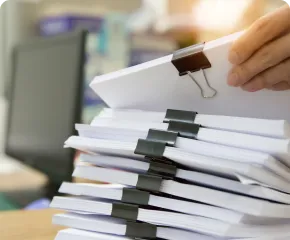
 Version: 21.100
Version: 21.100
 Updated: 10.10.2021
Updated: 10.10.2021
 Added: 17.05.2020
Added: 17.05.2020
License: Paid-Free
This utility will allow you to work with a large number of templates quickly and comfortably. You will be able to load, save, create templates, sync between terminals and make backup copies. By changing the template, the utility can immediately change the financial instrument and the chart period...

 Version: 24.040
Version: 24.040
 Updated: 21.04.2024
Updated: 21.04.2024
 Added: 21.04.2024
Added: 21.04.2024
License: Free
VR Color Levels is a handy tool for those who apply technical analysis using elements such as trendline, rectangle and text. It is possible to add text directly to the chart and take screenshots.
The program solves the problem of synchronizing chart windows by drawing a trend line in one chart window, the program will copy and synchronize the line with another chart in MetaTrader. Synchronization will occur no matter what period is set in the other chart. VR Sync Charts is a program designed as an indicator for the MetaTrader trading terminal. In the picture below, you can see how the trader manages the trend line and the program synchronizes the line in other charts.
The indicator will be useful when used in conjunction with the VR Watch list and Linker utility
Install the indicator in all chart windows, so you can change and synchronize objects from any chart.
The indicator will be useful when used in conjunction with the VR Watch list and Linker utility
Version 24.030 - 06.03.2024
Optimization of the indicator code for faster operation in conjunction with the VR Watch List and Linker screener
Version 23.100 - 30.10.2023
Fix: Deselect all objects. Previously, when synchronizing values after deselecting, the selection might not be deselected in other charts.
Version 23.081 - 13.08.2023
Correction of synchronization in indicator subwindows
Version 23.080 - 11.08.2023
Compiled MetaTrader 4 build 1384, MetaTrader 5 build 3874
Version 22.100 - 28.10.2022
Corrections:
Fixed display of window number buttons. Previously, the indicator counted all window openings without taking into account the financial
tool. Now the indicator works correctly and counts only windows with the same financial instrument.
Added:
Optional button for detaching a chart from the terminal. Allows you to unpin the graph and set the size of the unpinned graph. Each detached chart has its own set of customizable tools.
This allows you to work more comfortably and conveniently with charts.



 Even more in the Telegram community
Even more in the Telegram community


 Send us a message
Send us a message 
Comments