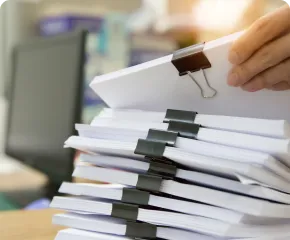
VR Template Switcher - work with templates
 Version: 21.100
Version: 21.100
 Updated: 10.10.2021
Updated: 10.10.2021
 Added: 17.05.2020
Added: 17.05.2020
License: Paid-Free
19 purchases in 60 days

 How to get a license
How to get a license for free!
More →
 Crypto exchange
Crypto exchange 

 Version: 24.110
Version: 24.110
 Updated: 05.11.2024
Updated: 05.11.2024
 Added: 24.12.2015
Added: 24.12.2015
License: Paid-Free
The indicator is a powerful order and position calculator for the MetaTrader terminal. Using the indicator, it is possible to calculate any trading strategies, calculate lot size, average price for currencies, stocks, cryptocurrencies, and other financial instruments.

 Version: 24.040
Version: 24.040
 Updated: 23.04.2024
Updated: 23.04.2024
 Added: 23.06.2015
Added: 23.06.2015
License: Free
The VR Grid indicator provides a custom chart layout. Unlike standard rulers, this indicator marks the chart at a specified interval, while the indicator grid is tied to rounded price values. This allows you to maintain the same grid cell size and ruling scale throughout time.

 Version: 24.030
Version: 24.030
 Updated: 06.03.2024
Updated: 06.03.2024
 Added: 11.05.2019
Added: 11.05.2019
License: Paid-Free
Are you using multiple charts in MetaTrader? VR Sync Charts will help you synchronize your chart layout across all windows. You no longer need to copy trading levels, trends, fibo lines, Gann markings, and so on. With VR Sync Charts, you just need to draw a level and it will be copied to the windows you need.
VR Template Switcher is a powerful utility for comfortable working with templates in the MetaTrader terminal. The utility allows you to save, load, delete templates in one click. Also, using the utility, you can easily move your templates to other MetaTrader terminals on your computer and create backup copies of your templates. The utility is designed as an indicator and has all the standard properties and requirements of indicators. Working with VR Template Switcher is easy and simple, I wrote the utility for myself to get rid of the dreary actions of working with templates. I recommend just downloading the program from this page and testing it in operation on a demo account ...
Look at the screenshots showing how the program works:
You will see the indicator control menu at the top of the chart. Buttons for switching the indicator and a name input field for a new template. Now you can work as before, build trend levels, set indicators, make layouts. When changing a template or creating a new template, all your work will be saved automatically without your involvement. Having several templates, you can safely continue to work and change templates by clicking on the arrows in the menu, while everything you have done will be saved automatically.
Take into account the important points in the program work:
VR Template Switcher creates special folders in the terminal directories for its work. All templates are stored in these folders.
Path to the local working folder with templates in the MetaTrader terminal:
The program algorithm is built in such a way that the program works with a separate local folder in the MetaTrader terminal. The templates saved by the trader using the standard terminal method are not managed by the VR Template Switcher program. Therefore, the standard templates will not be changed.
Important! With whatever settings of the VR Template Switcher indicator you will save the template, with these settings of the indicator the template will be loaded in the future.
To transfer ready-made templates or those templates that were made earlier, you have to load the template to the chart at least once and install the VR Template Switcher indicator. When you change the template , VR Template Switcher will make a copy of the template in its local working folder. In the future, VR Template Switcher will load the saved template from its working folder.
If you use sets of indicators and Expert Advisors, when syncing templates, all sets must be placed in the same way as in the terminal from which synchronization occurs. It is important to do this because the templates retain the names and paths of the indicators.
VR Template Switcher can sync templates between all MetaTrader terminals on the same computer.
In each synced MetaTrader terminal, the VR Template Switcher indicator must be located in the same folder in the same directory. If the indicator is located in a different folder or directory, synchronization will not work correctly.
The indicator does not trade, does not show trading signals, and is designed for comfortable work with chart templates.
If you put a (!) sign in the template name, then this template will not sync with other terminals.
If you write the ticker of a financial instrument, such as eurusd, in the template name, the chart of the EURUSD currency pair will automatically open when switching to this template.
Regularly make backup copies, this will save your work in case of unexpected troubles.
Sync templates after they are changed in each terminal. So you will always have up-to-date working templates in any of your terminals.
VR Template Switcher syncs templates between the same versions of MetaTrader terminals. It is possible to sync MetaTrader 4 with MetaTrader 4, MetaTrader 5 with MetaTrader 5. It is not possible to sync MetaTrader 4 with MetaTrader 5.
If you have something that does not work, carefully and thoughtfully read this description a few more times and be sure to watch the video.
Depending on the indicator settings, when deleting templates, templates can not only be deleted, but also placed in the "Trash" folder. This folder is located in the directories of the MetaTrader terminal. The trash folder does not participate in syncing and creating backup copies.
Version 21.100 - 10.10.2021
Bug fix:
Optimization:
Version 20.090 - 03.09.2020
Added a selection of hotkeys to control the change of templates
Version 20.071 - 25.07.2020
Added button management < >
Version 20.070 - 10.07.2020
Correction of errors when using a mask in the name of the template type (EURUSD) [h1]
Version 20.060 - 14.06.2020
Code optimization for the new terminal build
At the moment, there are no further development plans.
You can suggest an idea or revision in the "Reviews and discussions section."
For MetaTrader 4
For MetaTrader 5
Documents
Question: Templates are not synced, what am I doing wrong?
Answer:
The first thing you should check is which terminals you are syncing. As a reminder, you can only sync MetaTrader 5 with MetaTrader 5, MetaTrader 4 with MetaTrader 4.
The second thing you should check is which directories contain the VR Template Switcher indicator, the indicator should be in the same named directories and under directories. The system path in the MetaTrader Terminal to the first indicator must be exactly the same as in the other terminal.
Question: Where can I find all the templates created when working with VR Template Switcher?
Answer: All templates are stored in the directories of the MetaTrader terminals relative to the MQL5 or MQL4 folder.
The default path to the local working folder with templates in the MetaTrader terminal:

 Even more in the Telegram community
Even more in the Telegram community


 Send us a message
Send us a message 
Comments
Hi, I have been testing the "vr template switcher" flag. I wanted to give you my opinion on the indicator. First, thank you for being able to test the indicator. It is a great indicator and works perfectly. I would be interested in it, if not because it takes a long time to open the templates. Let me explain: I have several open terminals to operate. I my templates have several indicators. When I put the indicator on the chart and put the templates on the indicator, when I change the template it takes a long time to open the new template. If I only have one terminal open then the indicator takes less time, but it is not instantaneous (I don't think it is a computer problem, since it is new and high-end). Can you give me a solution?
Points to improve the indicator. It would be good if in the configuration you had the option not to save the changes automatically. I personally do not like that you save the changes. Thanks for everything